http://www.homebizonlinethatworks.com/
I've always wanted to change the color of my website to the navy blue scheme. I finally got this opportunity to have my main page's color scheme changed for free. It was an offer from Suzanne Morrison; she offered to change the website color for her existing customers (of whom I am one) for free. (BTW, she changed it fast, too. It may have been just a couple of hours between my request and finding out that the color change had already been done!).
My adventure today was to change one of the pages I had added to my index page. The page was still in the old PlugIn4Profit site color, the maroon scheme. I basically replicated what Suzanne did to my index page to my subpage. There appeared to be three major components to changing the color scheme to one's PlugIn4Profit website:
1.Update the style sheet.
This stylesheet never existed in my account; it was always running off of the PlugIn4Profit's account (or server). So I guess I wouldn't have been able to update it by myself. Now with the navy blue color scheme, I do have a stylesheet. It does not look very straightforward to me at this point. Maybe if I want to change the color of my site again, I can study it a bit more. For now I'm all set with the navy blue color.
2.Update some image files
There are some images files with PlugIn4Profit's logo, with the top and base boxes, and with some little plugs in odd places. These images need to have been edited to the new color. I guess one can save the original images to one's hard drive and edit them in a program such as Photoshop. But I was spared of this hassle as Suzanne put some new files in the navy blue scheme in my account. Now all I need to do is to change the path where it used to say the PlugIn4Profit account to my http://www.homebizonlinethatwork.com/ account. The fact that the image files with the new colors were named the same as the old files made it easier to update the page for a newbie like me; it was easy to identify the locations that needed the updates that way.
3.Update the color in some places to the new color code
There are some backgrounds that need to have its color code updated to the desired color. I searched the index page, which had already been updated with the new color code by Suzanne first, and grabbed the new color code. Then I searched for the word "color" on my other page in the code, which pulled up all the "bgcolor" spots. I then replaced the old color code with the new navy blue color code, which was #c1c1dd.
Voila! My new page's color was changed!
I did have to solve one tiny problem, though. There were two tiny images that did not align with the rest of the row properly. For a while, I couldn't figure out what went wrong. The code and the measures were all correct. Then I realized that the words in that column was one word longer than the index page, which had the perfect alignment, and that one word stretched the column out of alignment with the rest of the row. I shortened the wording, and the alignment problem was solved. Now the webpage looks slic.
Check out my new website color; it is very cool.
Ying
Find Out More About This Simple Work From Home Opportunity
Get A Free Website With PlugIn4Profit And 6 Streams of Income
Monday, February 25, 2008
Components to Changing the Color of Your PlugIn4Profit Web Site
Posted by
Annie Team
at
11:41 PM
![]()
![]()
Labels: Learning HTML, PIP Progress
Subscribe to:
Post Comments (Atom)





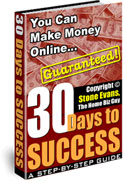
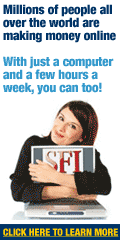

No comments:
Post a Comment